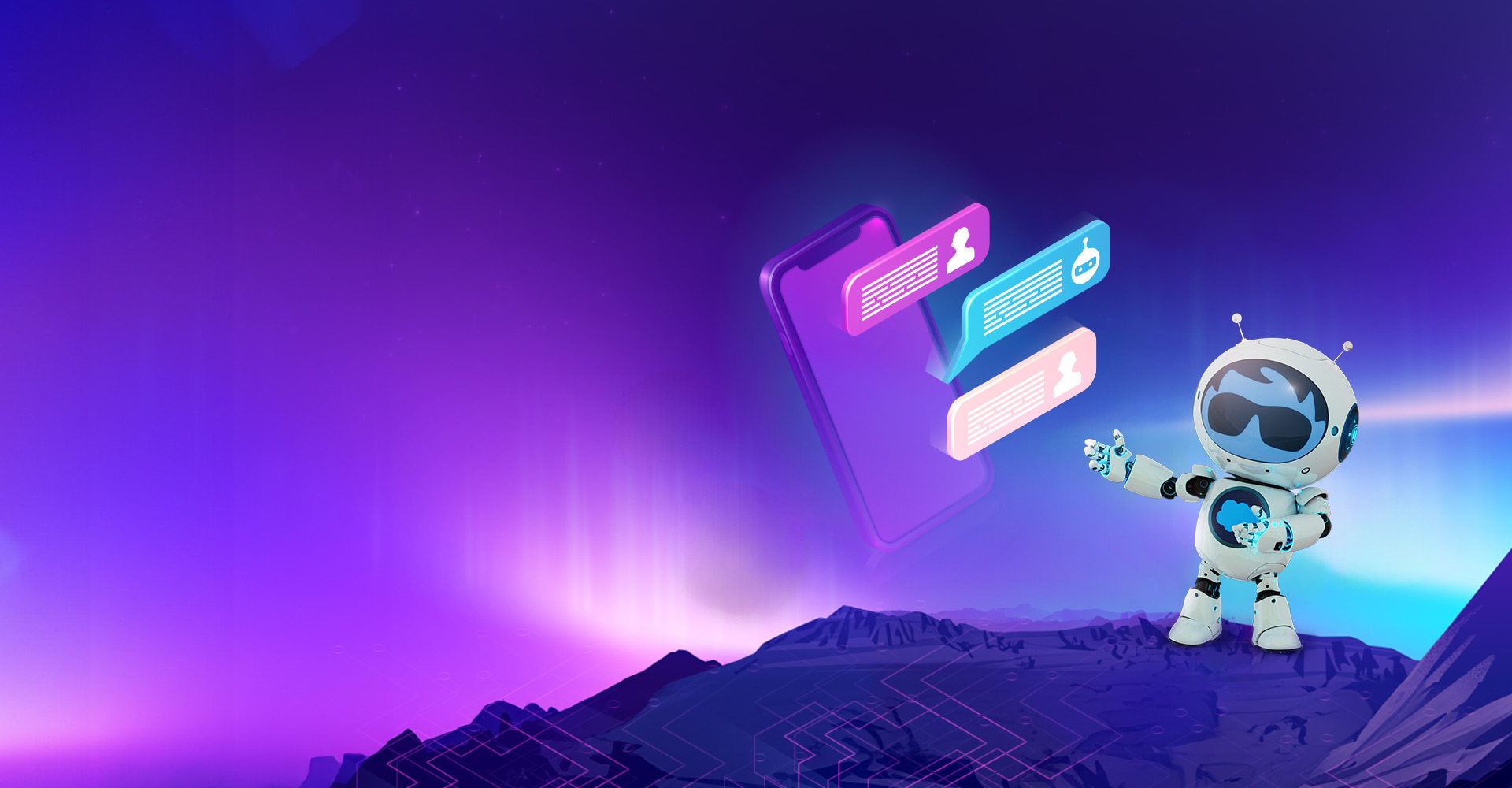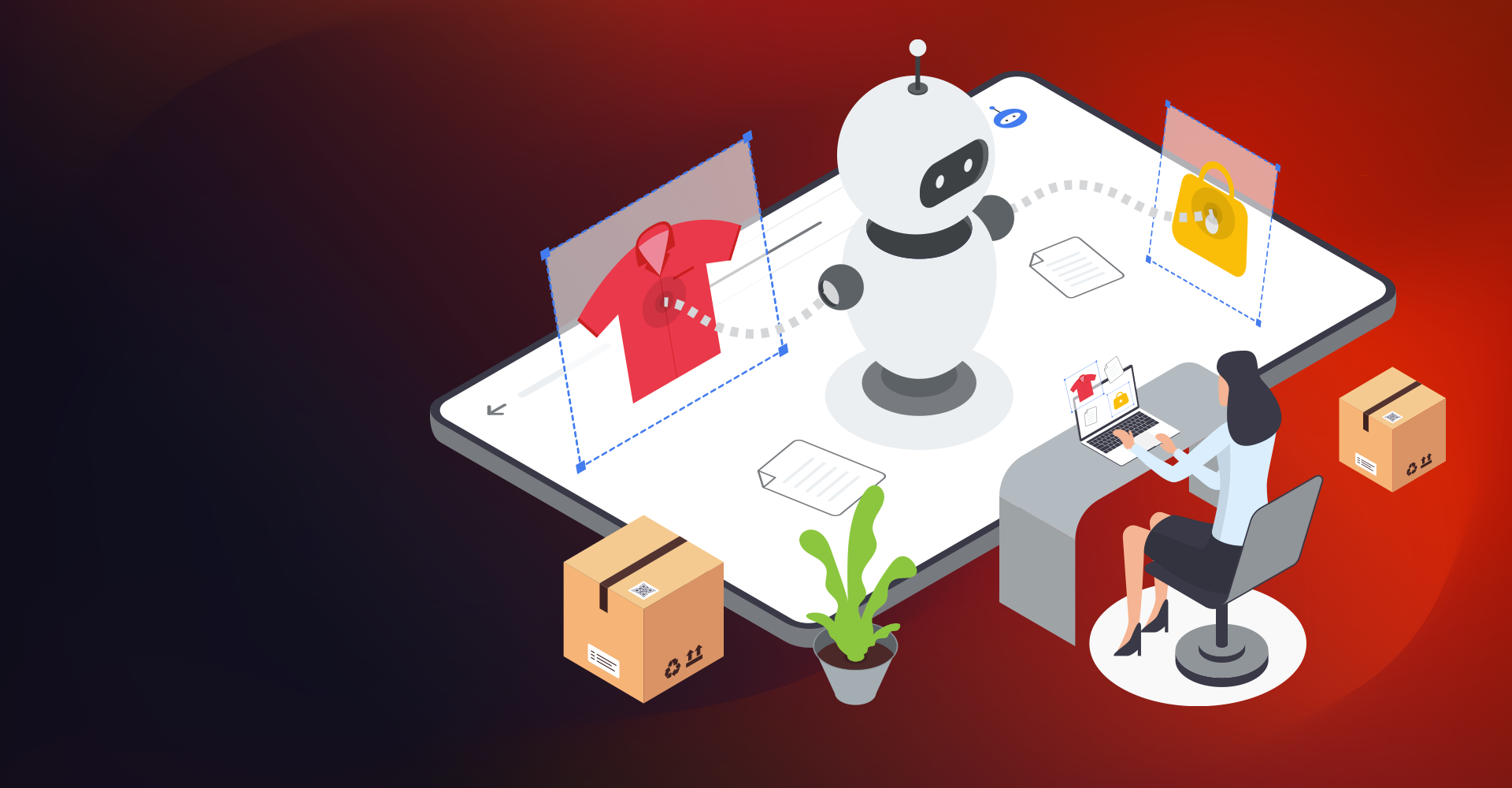What is Omni-Channel?
In literal terms Omni means all at one place and channel means ways to communicate through Email, Chat, Phone, Webform, Social media, community, etc.
Omni-Channel is a customizable feature in Salesforce, that is flexible and can be configured without writing any code. It handles the priority of work items like the case, leads etc., which makes it easy to route important work items to agents quickly. Managers and Admins can manage agent’s capacity to solve work items so that they are given only work-items according to their ability and not more. Admins can also divide, agents to work upon different types of assignments.
Example: Create one group of agents to respond to Electronics and Communication-related cases, and another group that helps to support the IT-related cases.
Omni Channel is used to route customer inquiries/cases to qualified support agents based on agent’s capacity, priority, skillset, etc. It allows us to assign the right amount of work to the right person at the right time. It lets the Supervisor track the work requests for the agents using Omni-Supervisor.
Why Omni Channel?
Let us see the difference in work assignment Without Omni channel & with Omni Channel.
 Routing Configuration:
Routing Configuration:
The routing configuration defines how omni-channel routes work to support agents. In the routing model, the agents are determined by the two factors i.e. Least Active or Most Available.
Least Active: Incoming new cases are routed to the agent with the least amount of open cases.
Most Available: Incoming new cases are routed to the support agent with the maximum difference = work item capacity - (minus) the number of open cases.
 Types of Routing:
Types of Routing:
Queue-based Routing: Queue is designed to have a single skill. It routes cases to the support agents who are members of the queue. Even though you can have different queues, and support agents can be members of different queues, a case can be assigned only to one queue at once. It also checks the open cases and assigns the cases based on the routing models.
Example: you might have an English-language queue and a German-language queue.
Skill-based Routing: Skills-based routing search for the skills required to solve a case & if these skills match with the skills that are assigned to the agent’s skills then Omnichannel routes the case to the first agent who is available, can take the case & has all requisite skills.
Example: You can have an agent who knows English, French, and Salesforce Platform to work on a case that is related to Salesforce and is in English Language.
Note: Reverse from a queue to a skill routing or from a skill to a queue routing is not supported.
External Routing: It allows the agents to Integrate third-party routing with Omni-Channel to give the support team more routing options for their cases.
Steps to enable and Configure Omni in your org:
- Enable Omni-Channel
Setup -> Home-> Omni-Channel -> Omni-Channel Settings -> Select Enable Omni-Channel Checkbox -> Save

- Create Service Channels for the objects:
Service Channels allows you to turn most Salesforce objects such as a case, lead, or even a custom object into a work item.
Setup -> Home-> Omni-Channel -> Service Channels -> New -> Save

- Create a Routing Configuration:
Configuration helps you to give priority to the work items and give the capacity for the work items.
In simple words,
Work items refer to CASE/LEAD/CUSTOM OBJECT (anything that comes into omni-channel)
Capacity refers to the Weight of each work item i.e. complexity for the work items.

Setup -> Home-> Omni-Channel -> Routing Configurations -> New -> SaveFrom the above screenshot,
Overflow Assignee: It sets the user, that Omni-Channel routes cases when your org exceeds Omni-Channel limits.
Routing Priority: The order in which cases from the queue are routed to agents, from this routing configuration
Routing Model: As mentioned above,
Least Active: Incoming new cases are routed to the agent with the least amount of open cases.
Most Available: Incoming new cases are routed to the support agent with the maximum difference = work item capacity - (minus) the number of open cases.
- Associate your above-configured Routing Configurations with their respective Queue.
Now we need to route those incoming cases to a queue and add the agents into it.



- Configure Presence Configurations: Allows a functionality that whether a user can decline cases that are assigned to him/her, providing a reason to decline.
Setup ->Home -> Presence Configurations-> New -> Save

- Create a Presence Status: Define Status Options for the agent to flag.
E.g. Available, Busy, Away.
Setup -> Home -> Omni-Channel -> Presence Status -> New -> Save

Repeat the above step to add more presence status.


- Add Presence status to the user’s Profile Setup -> Home -> Profiles -> Select the profile on which you want to enable the status (in this demo we will add in System Administrator Profile)-> Scroll down to “Service Presence Status Access” section and Click Edit -> Save

- Go to the Service Console app and add the Omni Channel widget.
Setup -> Home -> App Manager -> Service Console -> Edit ->Utility Items->Add Omni Channel-> Save


- Test the Omni Channel

App Launcher -> Service Console ->Open a Case - Check for a new case whether we get the request to the omnichannel.
Create a new case -> Change the owner to the Queue (Rangers Queue) ->Click Change Owner (In the owner field select Queue and add your created queue)

We get a request to accept the case.

Once you accept it, it will be added from NEW to MY WORK.

- Additionally, you can track the agent’s performance.
The Supervisor can see how the omni channel is dealing with the agents, how agents are occupied, and how the queue is maintained.
Setup -> Home -> App Manager -> Service Console -> Edit ->Navigation Items->Add Omni Supervisor-> Save

Click Omni Supervisor, Check the agent summary.

Omni Supervisor can change the status of the agent and it displays the assigned queue name as well. You can also check the queue backlog and assigned work.

Real-time Business Scenario:
Statement: Mr. Albert from Germany recently started using the smartphone. He is facing a minor issue in the installation of the application in it. So, he raised a ticket (i.e. Case in Salesforce) to the Android Support website. Now a new case is created for the support team and the omni-channel is active. They need not assign the case to an agent manually, but Omni-Channel automatically does.
Solution: The omni-channel adapts Skill-based Routing to solve this case. It checks for the required skills in the agents. The Support agents who have the maximum skills will be assigned for the case. The workflow is explained below:

From the above diagram, since Mr. X is more proficient in German and has App Install skill. The case will be assigned to Mr. X.
Exceptional Benefits of using Omni:
Omni-Channel is an important feature of Customer Service Support that allows a Call Centre to route any type of incoming Cases, Chats, or Leads—to the most qualified, available support agents in the Call Centre.
No Manual Routing: Agents no longer need to choose cases manually from a queue, which saves everyone’s time, effort, and brainpower.
Prioritizing the Cases: Call centre stakeholders to manage the priority of cases, which makes to route important cases to support agents quickly.
Efficient utilization of support Agents Capacity: Agents can easily handle multiple conversations at the same time, which increases productivity. Manage your agent’s capacity to take on cases so that they are given only the number of case assignments that they can handle as per their available hours. Read relevant blog here: Installing and Configuring Dataloader in Salesforce
Omni Supervisor: It gives call center supervisors real-time operational intelligence.
Conclusion: Omni-channel is no longer just a good idea -- it is a necessity. Today’s customer already expects a business to offer an omni-channel experience, and this is a good thing because businesses that offer omni-channel retain customers easily.