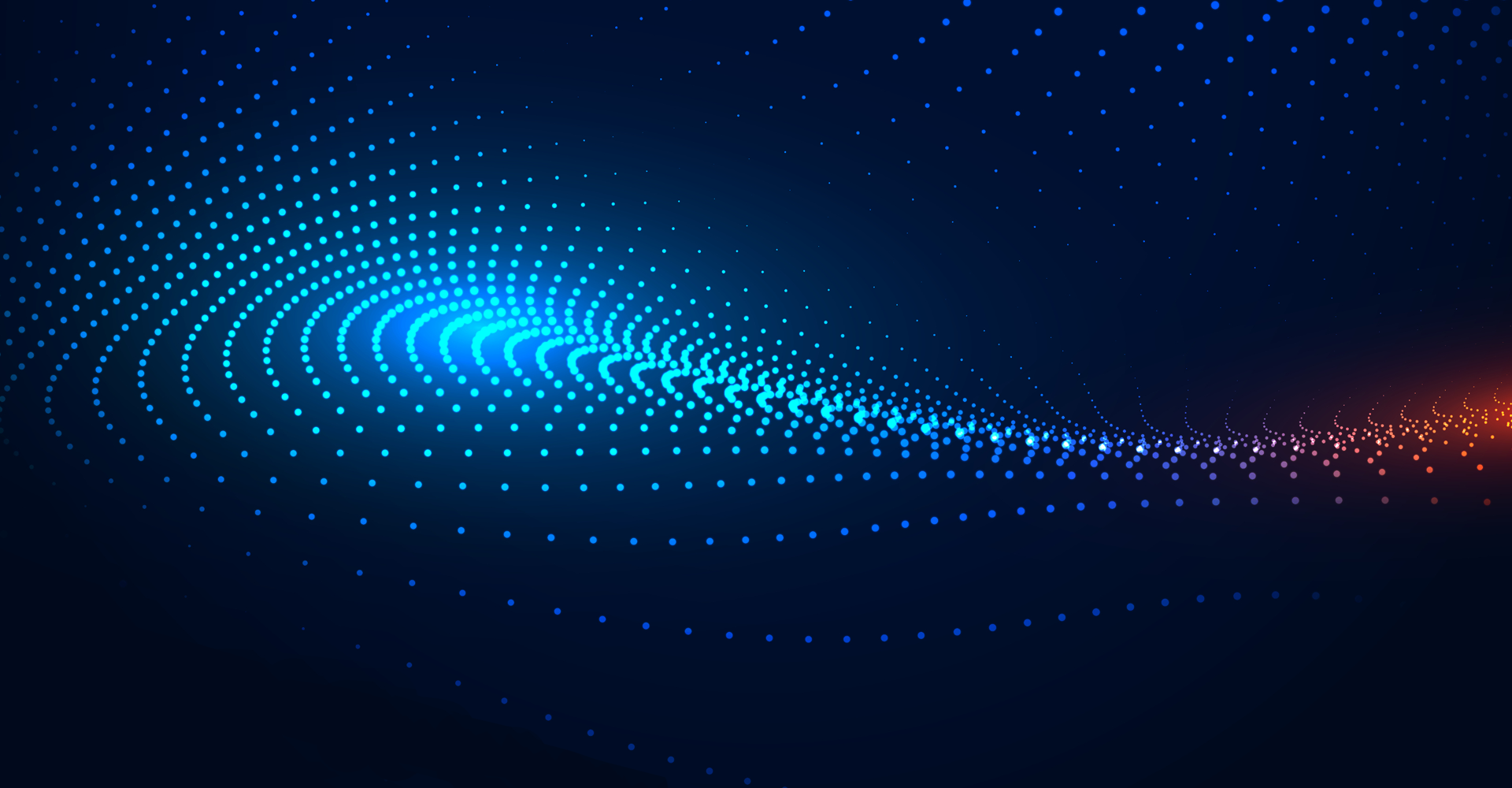“I see mass allocations in Oracle Fusion Cloud, but it looks VERY different from R12!”
“I searched in the task pane and typed Eliminations, but no results were found!”
If you have been confused or do not know where to look for answers, this blog will show you how allocations and eliminations are now handled in Oracle Fusion Cloud.
With EBS, users were limited to allocation rules using the Allocation functionality. However, Fusion Cloud enhances the same functionality, improves efficiency, and eliminates extension/ workarounds related to Allocations and Eliminations. A streamlined Allocation and Elimination process affords better transparency and smoother financial close. Let’s see how.
First, here is the high-level comparison view between the two Oracle product versions.

What’s the difference?
Allocations and Eliminations in EBS have specific allocation and elimination templates within the general ledger application, which handles these two functionalities separately. In Oracle Fusion Cloud, it’s the Oracle EPM technology embedded throughout the Oracle cloud applications used. In addition, a tool called “Calculations Manager” is leveraged using Oracle Essbase. It provides an allocation template that differs from Oracle EBS and a formula template, an alternative method of defining allocations or eliminations.
EBS Mass Allocation

EBS Elimination

Fusion Cloud - Calculation Manager Features
- Essbase/General Ledger Cube
- Real-Time – Balances become available when a transaction posts in General Ledger
- Dimensions
Allocation rules are built upon dimensions. Examples are:
- Chart of Accounts segments (company, department, account, intercompany, etc.)
- Ledger/Ledger sets
- Accounting period
- Scenario
- Amount type
- Currency
- Allocation Template/Formula
The calculation manager provides an allocation wizard using templates. An allocation rule can have one or more components, which can be either of the following:
- Allocations Template only
- Formula only
- Allocations and Formula Combination
- Maintenance
Calculation Manager provides the ability to maintain rules using:
- Variable components
- Reusable components
- Rulesets – groups similar allocation rules into a rule set
- Hierarchies
- Uses Chart of Account (COA) hierarchies to build rules/formula
- Can use a separate allocation hierarchy apart from COA hierarchies used for reporting
Navigation
To get to the Calculations Manager, Go to General Accounting and click Journals.

Go to Create Allocation Rules.

The link will go to the EPM Workspace and show the General Ledger Balance Cube.

Expand to go to the COA Structure. In this example, it is USGAAP_USA.

Go to Rules, right-click and select New to create a rule.

Enter the name of the allocation rule, and select the correct values as required. Typically, the Application Type and Database should have the values shown below.

The Allocation Template
Now, let’s discuss the different sections of the allocation template. For illustration purposes, only the first allocation component will be addressed.
-
Rule Designer
The rule designer allows you to navigate different allocation blocks and move around sections within the template. It also lets you add multiple components for a more complex allocation rule. This example shows two allocation components.

-
Point of View
The first step after the Begin icon is the Main Point of View (POV). There is also a POV section in the allocation component itself. For a simple rule, you can use the main POV to select the values you want to be fixed, meaning there is no need to enter the same values in the other parts of the allocation template. You can still do the same for complex rules, but remember that fixed discounts will apply to all allocation components or blocks. In this example, there is a variable component for the accounting period. This means you can select the period you want to run for the allocation rule at run-time.

How to select dimension values:
Click on the member selector icon located on the right side. From the list, select Member. When the member selector opens, select the dimension value from the left side, and click the arrow fitting symbol to move the dimension value to the right side. Finally, click OK to accept the deal.


-
Source
In this section, notice that the other dimensions with the values populated in the POV are no longer showing up. Instead, enter the dimension values from which the GL Balances will be aggregated and allocated (In EBS, this is your “A” line).

-
Allocation Range
This is where you tell the system the dimension you want to allocate (or loop as in EBS). In this example, the allocation range is the cost center dimension. In the background, the calculation manager uses the values populated here as part of the “Target” and “Basis.”

-
Target
Notice that the dimension populated in the allocation range (i.e., cost center) is not included here. Instead, this section should contain the target dimension values to which the GL balances from the Source section will be allocated. In EBS, this is the “T” line.

-
Offset
The values here will be used to create the opposite side of the allocation journal. This is the “O” line in EBS.

-
Exclude
Optionally put exclusions from the allocation range, if any.

-
Basis
This section is where you put thebasis of allocation. Since there is no outright place for looping in Oracle Fusion Cloud, just like in EBS, the allocation range indicates where to loop. Hence, in this section, the Calculation manager uses the allocation range to determine the ratio for the basis (This is “B” and “C” in EBS). Here, the basis is headcount per cost centre. Notice that you do not see the cost centre dimension.

-
Basis Options and Rounding
Optionally, enter the basis options and rounding sections.

The Formula Template
Similar to the allocation template, you can also populate the same fields when creating a new formula.
You can access the formula template in two ways:
-
GL Balances Cube > COA Structure > db > Formula

-
When the Rule Designer is Up
You can drag “Formula” from the rule pallet. You can also do the same if you want to create a rule with a combination of an allocation template and a formula.

The formula template uses the same designer rule, including the main POV. The only difference is that the formula template has a different but simpler format.
You will see the same designer rule and main POV (this is the only place available for POV).

This is a three-part template: Source, Target, and Offset. This is typically used for reclassification, eliminations, or simple (i.e., % of a specific GL balance) to complex allocation rules.

Tips and Tricks
- Build your hierarchies accordingly, considering reporting AND allocation needs.
- You can have a separate hierarchy for reporting and another for allocation.
- One rule can have one or more allocation components/blocks.
- Do not use the same segment value across segments. It creates Essbase errors.
- Essbase does not recognize a debit or a credit, but you can use ‘* -1’ to set the opposite side of the allocation journal.